Firmware Downgrade
The firmware upgrade tool usually updates your device to the latest available firmware version. If you require to downgrade your device to a previous firmware there are two methods to achieve this.
If you are using an Expansion Board 1.0 or 2.0, you will need to have a jumper
connected between G23 and GND to use either procedure below. You will also
need to press the reset button before beginning.
You can obtain previous firmware versions here:
Note: Prior to version 1.16.0.b1 the firmware for modules with LoRa
functionality was frequency specific. From 1.16.0.b1 and onward, the firmware
is region agnostic and this can either be set programatically or via the config
block (see here).
GUI
As of version 1.12.0.b0 of the firmware update tool, you can now provide a
.tar or .tar.gz archive of the firmware you wish to upload to the board.
When you start the update tool you will see the following screen:
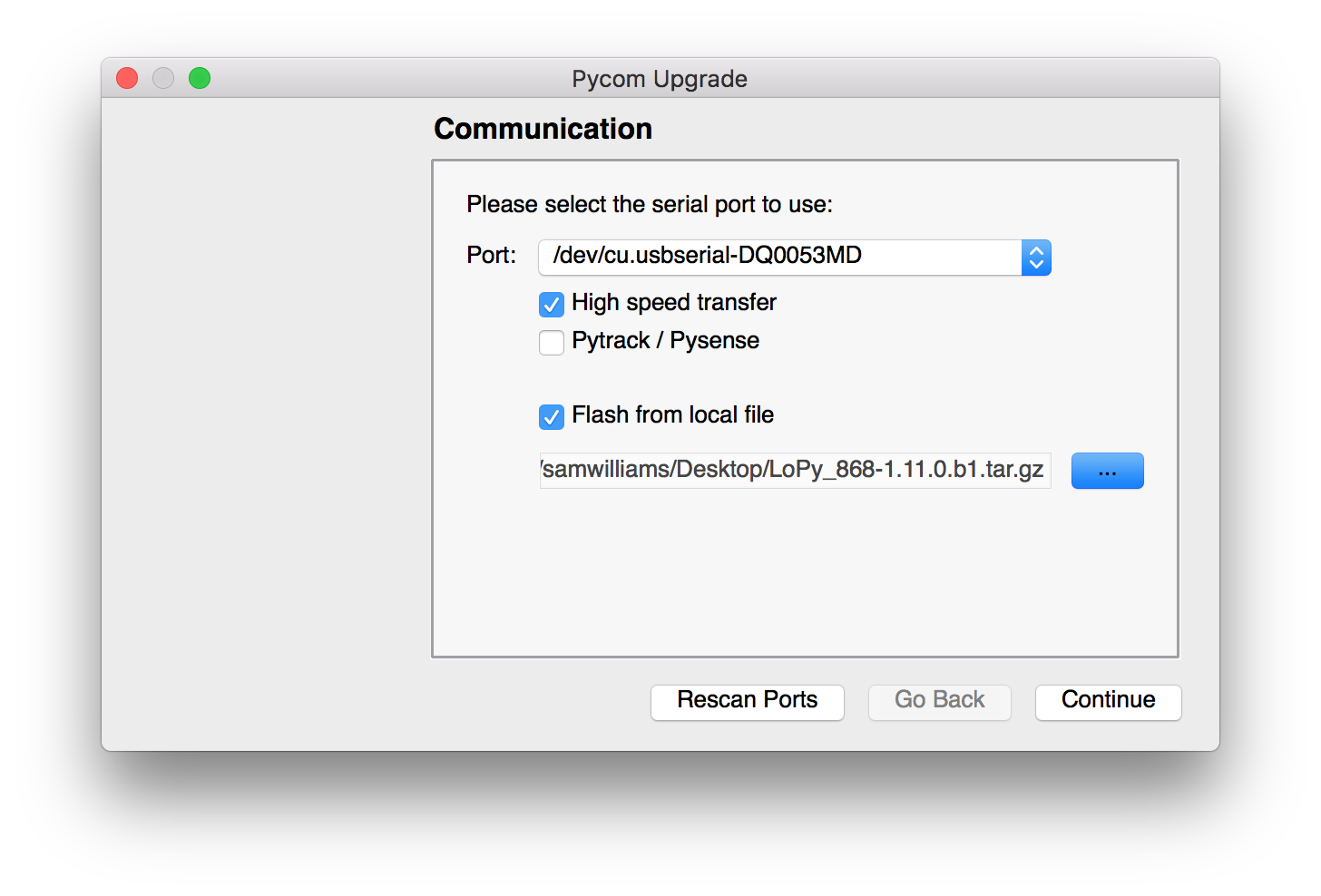
When you tick the Flash from local file option, an address bar will appear.
Click the ... button and locate the .tar(.gz) file with the firmware you wish
to flash to your device. From this point the updater will behave just like a
regular update but using the local file instead of downloading the latest.
Command line
You can also use the CLI version of the update tool to downgrade
your device. Will need to get a .tar or .tar.gz archive of the firmware you
wish to upload to the board. Then run the following commands:
$ pycom-fwtool-cli -v -p PORT flash -t /path/to/firmware/archive.tar.gz